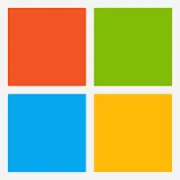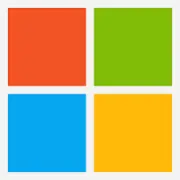
Overview
What is Remote Desktop Services?
Remote Desktop Services from Microsoft is virtual desktop and remote user session technology.
RDS - remote access at its best
Remote Desktop Services - Easy to use
Great Windows built in remote access app
Work remotely from home or anywhere
Remote Desktop Services -- powerful, capable, flexible, but also costly and complicated
- Admin remote access to physical servers.
- Admin access to cloud-hosted …
Remote Desktop Services is something that just works
R…
Remote Desktop Services is by far the best solution for onsite remote access
Remote Desktop Serves: The Good, the bad and the ugly.
Best essential software to connect to remote Desktop
Remote Desktop Services Makes The Connection
RDS: A Fast & Furios Connection to far "friends"
Remote Desktop Services Review
Remote Desktop services - MyView
To RDS or Not to RDS? That is the question!
Awards
Products that are considered exceptional by their customers based on a variety of criteria win TrustRadius awards. Learn more about the types of TrustRadius awards to make the best purchase decision. More about TrustRadius Awards
Reviewer Pros & Cons
Pricing
What is Remote Desktop Services?
Remote Desktop Services from Microsoft is virtual desktop and remote user session technology.
Entry-level set up fee?
- No setup fee
Offerings
- Free Trial
- Free/Freemium Version
- Premium Consulting/Integration Services
Would you like us to let the vendor know that you want pricing?
65 people also want pricing
Alternatives Pricing
What is AnyDesk?
AnyDesk Software in Stuttgart offers their eponymous remote desktop software, designed to provide resilient remote access even with poor network access.
What is LogMeIn Central by GoTo?
Central is a cloud-based remote monitoring and endpoint management solution enabling IT professionals to monitor, manage, and secure their endpoint infrastructure. Whether it is used for remote employees or endpoints scattered across the globe, the vendor promises that Central provides IT…
Product Demos
10215 Demo 51 Installing RDS Gateway Server.avi
Product Details
- About
- Tech Details
- FAQs
What is Remote Desktop Services?
Remote Desktop Services Video
Remote Desktop Services Technical Details
| Operating Systems | Unspecified |
|---|---|
| Mobile Application | No |
Frequently Asked Questions
Comparisons
Compare with
Reviews and Ratings
(76)Attribute Ratings
Reviews
(1-9 of 9)Remote Desktop Services for Small Business
- Easy remote access within the local network
- Sporadic remote access through VPN
- Easy transfer of files between the managed workstations and the computer being used to manage them
- Built-in solution at no extra cost
- Security for remote access.
- Concurrent access. For example, to provide remote support.
- When managing virtual machines created by Microsoft Hyper-V.
- When you manage that end-users do not use on a regular basis like file and applications servers running Windows 10/11.
- When a cost-effective approach is needed.
RDS - remote access at its best
- Remote Desktop access
- Server access
- Sharing computer for IT issues
- Display setting changes for monitor viewing
- Shared program access for users (i.e. DraftSight)
- Printer addition without it having to be in the host location
Remote Desktop Services -- powerful, capable, flexible, but also costly and complicated
- Admin remote access to physical servers.
- Admin access to cloud-hosted servers.
- User access to a single desktop from multiple devices. This allows users to connect from any computer across many sites to a single desktop. With this, a physical computer becomes a workstation that is simply displaying content from a remote server.
- User access to published RemoteApp programs. This allows users to open a program on their device, which is actually hosted on a remote server.
- It's built into all versions of Windows, so a zero-cost client.
- It's well established in the enterprise computing industry. Remote Desktop Services has been around for decades; it has been updated but remains familiar to users and admins.
- You can connect from almost any device. This is especially good in environments that damage computers; a low-cost device can be used, since the local device simply presents a login screen (the desktop is on a remote server).
- Advanced configuration is required.
- Off-site access from a different network is very insecure unless a VPN can be used.
- It's complicated and relatively costly for multi-user environments, as each user or device requires a CAL on top of the server licensing.
- Incredibly complicated licensing strategy from Microsoft.
Remote Desktop Services is something that just works
Remote Desktop Services addresses software that does not tolerate being run over a WAN connection. Some of the Vendors we use for software requires direct contact to SQL, so we secure that and only allow local access.
- The ability to have custom resolutions or screen setups.
- Remote printers.
- Similar look and layout of any Windows computer.
- Remote file sharing could be easier.
- Some better compression for laggy connections.
- Better security options.
- When you connect with RDS, everything looks and feels (and is) exactly like you're sitting at that desktop. This is great for us and for users.
- You can sign in with RDS and the desktop will be the same as when you left it (if you choose to set it up that way).
- Although they take some setup, RemoteApps are a very handy way to let users access a program without requiring them to actually connect to a remote desktop on the server.
- Frankly, I'm not aware of any way this could be improved on Windows. It's a completely seamless Windows remote access experience.
- That being said, RDS on Mac isn't quite as seamless an experience, so you may have some difficulty training Mac users in RDS. But that isn't really a fault of the program.
It's also nice if you have people who work on two different workstations in two different locations. We have several people who sometimes work at one desk and sometimes in an office, so it's nice for them to be able to access one machine or the other easily without having to walk back and forth.
One note, if users don't have an Active Directory account, or if you don't want to mess with putting people into various permissions groups, RDS may not be the best solution for them. This wasn't an issue for us since our organization was small enough that we could manage AD permissions and groups rather easily.
Remote Desktop Services Makes The Connection
- Remote Desktop Services does an excellent job in providing a way for our staff to be working outside the office as if they're actually sitting inside the office. As long as the staff has an internet connection and a computer, he can use Remote Desktop Services to access files on our network.
- Remote Desktop Services also eliminates a need to have a very fast internet connection to access files on the company network. Once a Remote Desktop Service session is established, the only bandwidth it takes up is the transfer of images you see on the display. It's like surfing on the web because you are using the company server as the resource to run the applications.
- Remote Desktop Services provides a way for users to transfer files back & forth to/from staff's offsite laptop to/from the company network . There would be times when staff forget to copy a particular file onto the laptop for a presentation. So the way to retrieve the data from the network is to establish a Remote Desktop Session and then using Windows standar copy & paste feature to transfer the file from the network onto their laptop for use.
- Remote Desktop Services currently does not support multiple monitors on the terminal server. Unlike other applications such as TeamViewer, there's no feature to toggle between multiple screens even if they were connected to the terminal server.
- Remote Desktop Services should provide an option to scale up or down the screen size after a connection is established. Currently you can only adjust the screen size prior to a connection is established. So you'll have to take a best guess at what display screen resolution will fit best on your screen.
- Remote Desktop Services should offer some kind of menu to send special key strokes like Ctrl+Alt+Del to the terminal server. Currently the substitute for that particular combination is Ctrl+Alt+End. But I have yet to discover a replacement for other combination keystrokes such as Alt+PrintScrn.
RDS: A Fast & Furios Connection to far "friends"
- Easy Configuration
- Fast Connection
- Very Good Reliability
- Low Memory and Resource Usage
- The GUI interface is outdated
- Sometimes there are unexpected crashes during work sessions
- Difficult to customize
- Not really intuitive
A World Driven By RemoteApp
- Remote Desktop Services (RDS) is fast and light on bandwidth. With increased compression, RDS is really only sending screen-shots with keyboard and mouse events. No SQL connection across the LAN or WAN. All Client-Server applications can be set up locally in a small network.
- Maintaining a line of business applications in your IT infrastructure is a breeze. Once set up, users can connect to a published business application from nearly every device. And with so many companies going to a “Bring Your Own Device” model, end users can purchase an endpoint device such as a laptop or tablet (Windows, Android, or MAC) and simply launch an icon from either the start menu or desktop. It can also be launched from a web browser. Really cool stuff!!
- A Remote Desktop Services farm instance gives the system administrators a little more flexibility by allowing the IT department to schedule a maintenance window to perform software or Windows updates to that server while new connections are routed to the other servers. This is usually done with a load balance device that either makes connections via Round Robin or CPU usages. Load balancer controls [based on] which server is available for connections.
- In a few cases, I have seen where applications may have screen flicker. Or if application is running a large report and query the database, the application screen will ghost out while waiting to response.
- I have also seen that a few applications that have detailed information will not appear under the remote app but will appear in the full desktop mode.
Microsoft RDS - Relatively Decent Solution...
- Relative ease of setup: in comparison to some of the other solutions on the market (Citrix, etc.), Remote Desktop Services is rather easy to set up and get configured in your environment.
- Feature set: Microsoft offers a good deal of the same features many competitors offer in the same space including a mobile app and the ability to have a "native" app feel for a remote application.
- Inexpensive Licensing: in comparison to other solutions on the market Remote Desktop Services is inexpensive.
- Move LOB applications closer to their server counterparts: this goes for all remote solutions, but if you have a line of business application that makes a great deal of calls across the network to your data center, your remote office users will likely benefit from the performance and stability side by moving those client side applications into the data center.
- No centralized management: unlike other products on the market, Remote Desktop Services in 2008r2 provides no single management console. Users are managed through a console on the connection broker, web apps are managed on a per server basis (even when those servers belong to a farm).
- Image Management: because no use of an agent like PNTools is made, bringing up servers and adding them to the farm is inconvenient. Static IPs are a must and round-robin load balancing is really your only option with the connection broker. Updating a farm of 5+ servers becomes a chore, but still easier than updating 2000+ machines.
- Still a very green product: while Microsoft offers a lot of the same features as the big guys, it's obvious that Remote Desktop Services is still in it's infancy and has a lot of room for growth. I have discovered and requested fixes for a number of bugs in the mobile app alone - something about the QA process for these apps seems to be lacking.
- Are there applications that your users would benefit from being able to access from anywhere, or are there applications in your environment that are installed on a significant amount of machines and are cumbersome to update? In both cases you may see benefits to migrating those applications to a virtual environment.
- Is your network connectivity good across all sites - including low latency? RDS and remote desktop in general rely on solid network connections to maintain peak performance, although low bandwidth and high latency still work.